How to Learn Songs Faster Using Guitar Pro
Guitar Pro is the most popular guitar tab program in the world.
And it is easy to see why - it’s easy to use to write your own tabs and is packed with useful features for writing and learning songs.
I’m sure every guitar player that has discovered it remembers the moment they did!
For sure, Guitar Pro is great for learning songs, but… are you using it to its full potential?
Maybe… maybe not…
Today, I’m going to share a technique for using Guitar Pro to learn songs, that helps you learn songs faster and more accurately.
It all revolves around setting up custom click tracks for the piece of music that you are working on.
Why Should We Bother Creating Custom Click Tracks in Guitar Pro?
Guitar Pro comes with a built in metronome, but as I discuss in this article on how guitar players should use metronomes.
It’s always a great idea to use a metronome when practising, however, using a metronome is not as effective as it could be…
this isn’t a problem with metronomes, it’s just how they work.
Let me explain.
When we use a metronome, we have a set of clicks that are counting the beats.
Often when learning a song, solo, riff or whatever; we are going to be playing a set of subdivisions, with notes occurring between the clicks that the metronome gives us.
When we play these notes that occur between clicks, we are always going to be slightly out, as we are (intelligently) guessing at where these notes should be doing.
Now when I say guessing, I don’t mean that we throw accuracy to the wind and slap in a bunch of notes that start and end at the right point in time with any old rhythm between them, we are still performing the subdivisions, but our accuracy is not going to be 100%, especially if it is something that we are learning.
Wouldn’t it be great if could have Guitar Pro play those subdivisions back for us, so that we could play over the top of them, and get our timing accurate?
Fortunately, we can do exactly that.
How to Program Custom Click Tracks in Guitar Pro
Here is the process that we are going to follow:
- Start with the piece of music that we are learning.
- Create a drum track.
- Program a simple drum metronome pattern
- Write the count for the rhythm over the top of the drum part
Step 1: Start with the piece of music that you are learning
Let’s say we are learning the following guitar riff:
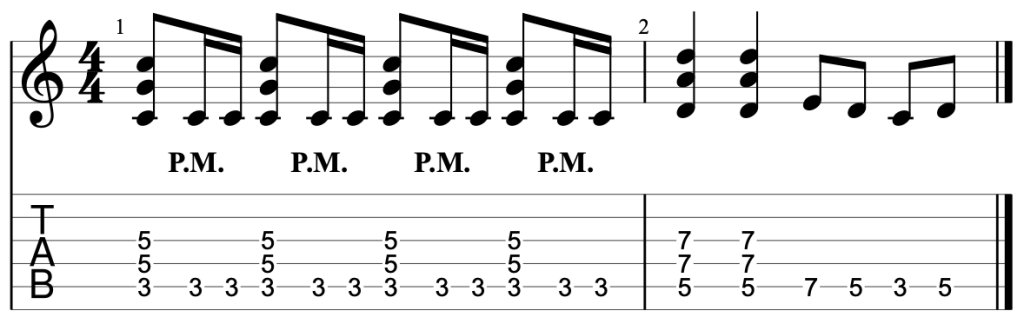
A simple rock guitar riff
Step 2: Create a drum track
Add a drum to your tab, and switch to multitrack view:
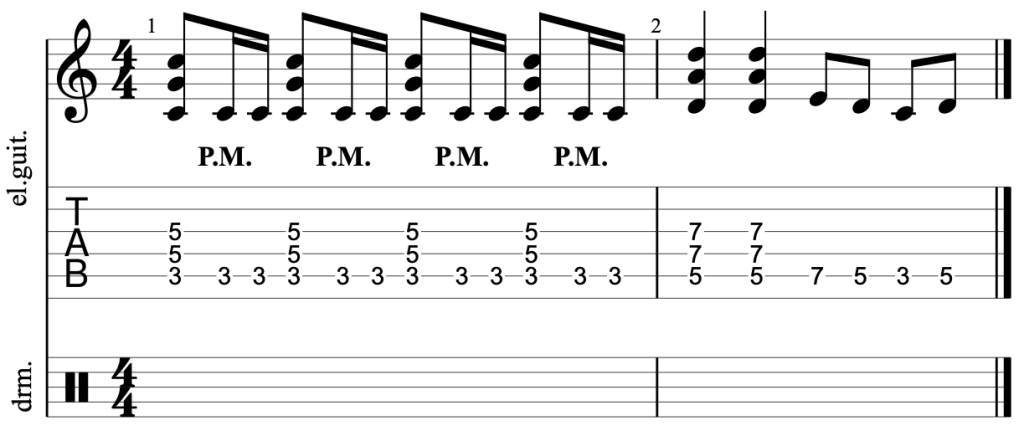
A simple guitar riff with a blank drum staff.
Step 3: Program a simple drum metronome
You have two options here:
- Have the drums count every possible subdivision.
- Have the drums count only the rhythm of your riff
Let’s do an example for both options:
Drums counting every possible subdivision
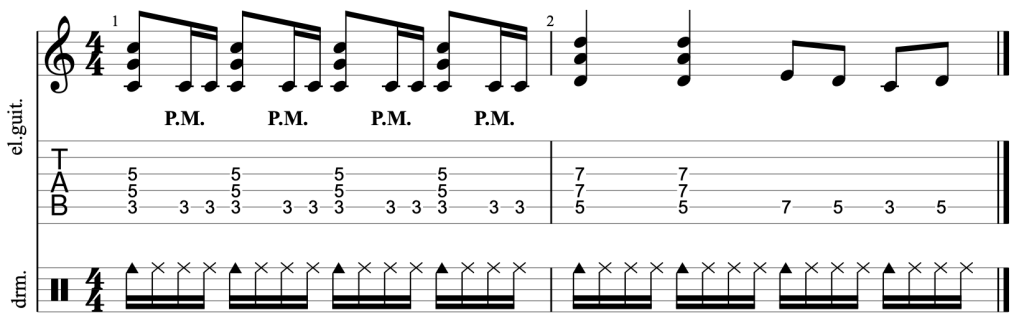
Drums Counting the Rhythm That is Being Played
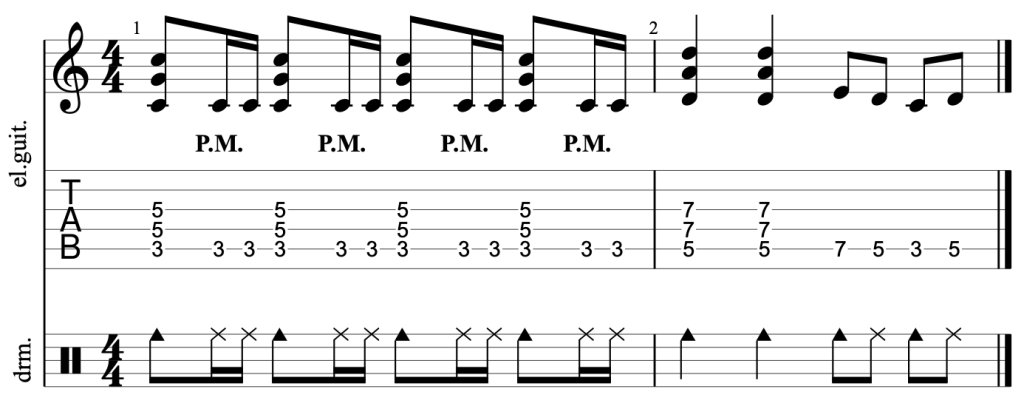
How to Program Drum Click Tracks in Guitar Pro
I like to use the cowbell for the start of the beat and the ride for all other notes.
Apart from creating a sound that my ears can deal with, they both exist on the top drum staff, which makes them easier to read.
With the cursor on the top line of the drum staff, you can enter the cowbell by pressing “4” on the keyboard, and the ride by pressing “2” on the keyboard.
Step 4: Programming the Count
We have one more step left.
In order to truly understand the rhythm that we are playing, it is hugely beneficial to “count out loud” while practising.
So to make that easier, let’s write out the rhythm over the drum track.
Place the cursor over the first drum note. Press “t” on the keyboard, this allows you to enter text on the tab, and then press 1.
Enter the rest of the count until you get the following:
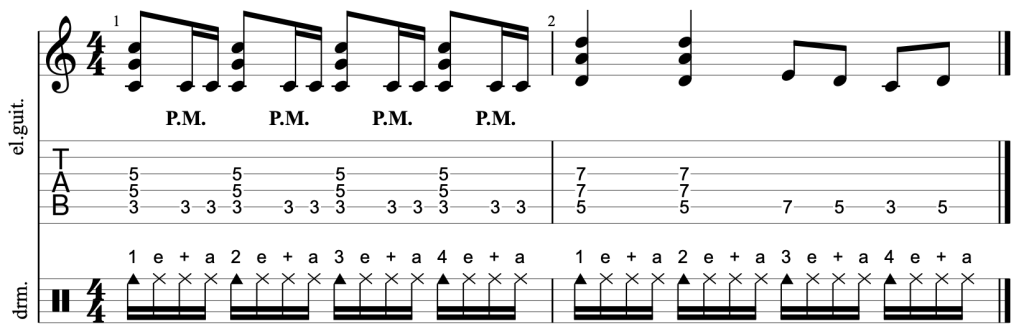
Guitar riff, with custom click track and the count written on the drums.
Poweruser tip: Writing out “1 e + a 2 e + a etc” for a whole song would take forever.
Realising that, you may goto copy and paste the click track for the first bar, and be dismayed at finding that while Guitar Pro pastes the drum notation, it does not paste the text.
However, there is a solution.
Select the first bar. Copy the first bar (cmd + C on a mac) and use “Special Paste” from the “Edit > Special Paste” menu (or cmd + shift + V).
Guitar Pro will bring up the following screen:

You want to make sure that the “Texts” button is turned on (pointed out by the big red arrow).
And congratulations: You now have a custom drum track for the song that you are learning.
You can edit the drums as required for other subdivisions, triplets, pentuplets, etc.
If the piece you are learning has a slower rhythm, you may want to use longer subdivisions (half notes, quarter notes etc).
Learning tip: Count out loud while you are practising. Counting the rhythm out loud is a great way to help you learn 10x faster and more accurately.
If you want to learn how to count rhythm accurately, you can try the course in the student area.
Benefits of Using Guitar Pro Over a Programmable Metronome
Now, you may have a programmable metronome (Korg do some great ones), or a metronome app such as the Soundbrenner app, and be wondering “how do these tools and apps compare to writing a metronome in Guitar Pro?”.
Well, they are pretty good, but as soon as something changes, they fall down.
So if the piece of music you are learning:
- Changes time signature
- Changes tempo
- Changes from triplets, to quarter notes, and back (for example)
then these apps and devices will fall down, and Guitar Pro will really shine.
You can also write out the count of the rhythm in Guitar Pro, which can be really helpful.
Conclusion
Next time you are learning a song, give this method a go and see if it help you learn the song faster.
If you have any questions, leave them below.